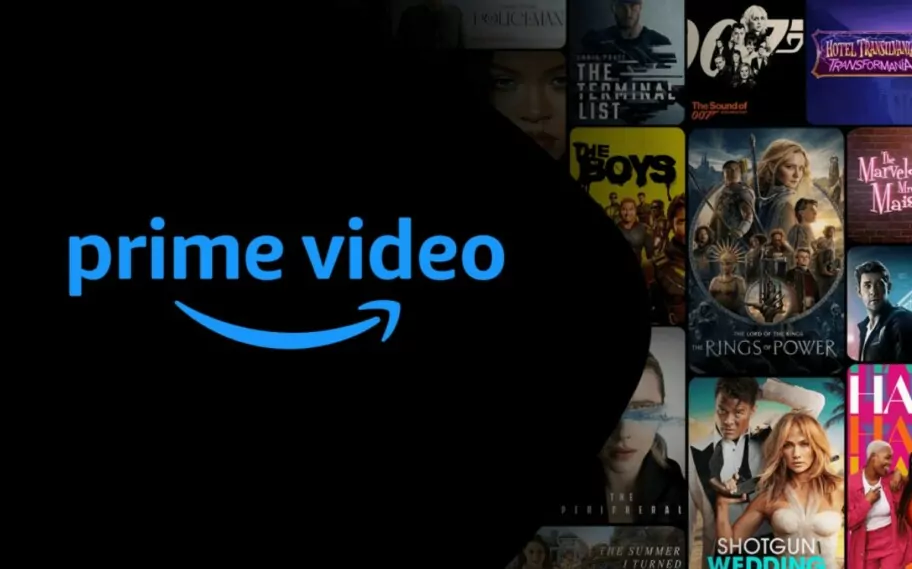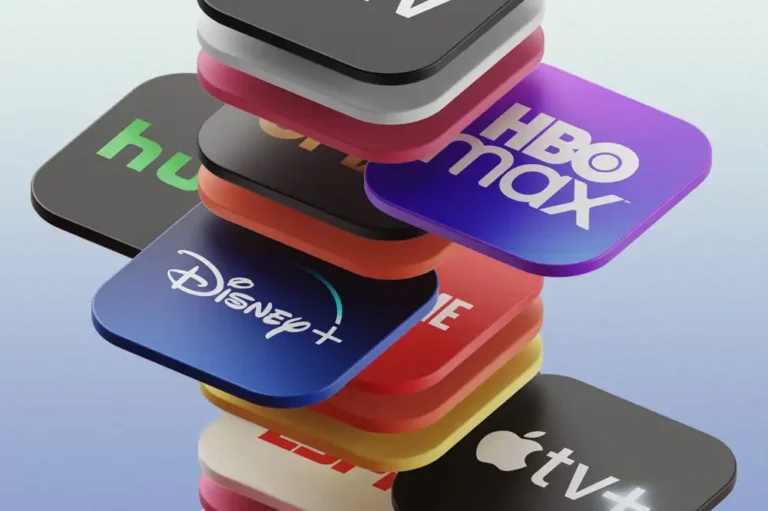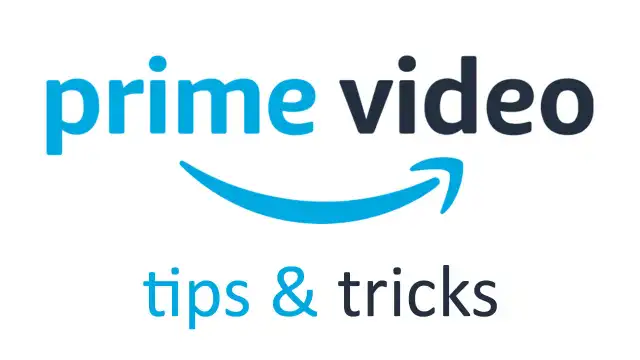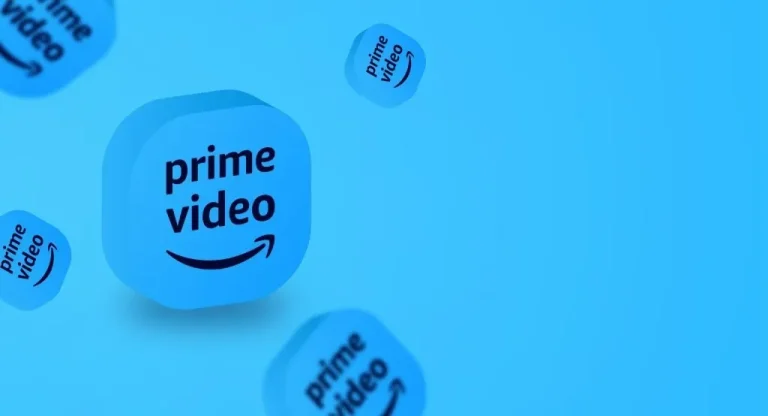Think back to the last time you watched a DVD like Death to Smoochy—can’t remember? That’s probably because streaming has taken over, and Amazon Prime Video is leading the charge with its extensive catalog of movies, series, and exclusive originals. From classics to trending titles, all available in 4K, HDR, and even Dolby Atmos, Prime Video is now a household favorite.
But like any technology, Prime Video isn’t flawless. You may occasionally run into streaming problems, connectivity errors, or even cryptic error codes like 1007, 7031, 8020, and 9074. The good news? These problems often have simple fixes. Here’s your step-by-step troubleshooting guide.
Basic Requirements

A smart TV or compatible streaming device
-
The Amazon Prime Video app
-
A valid Amazon Prime subscription
-
A reliable internet connection
1. Network Issues on Prime Video
Your internet connection is at the core of streaming. If something’s off with your network, Prime Video won’t work correctly.
Frequent Connectivity Issues:
-
No internet connection
-
Slow loading or endless buffering
Fixes:
Step 1:
Check for a complete internet outage. Try opening a browser on another device. If it doesn’t load, the issue may be with your ISP.
Step 2:
If your connection is fine, Prime Video’s own servers might be down. You can confirm this using tools like Downdetector.
Step 3:
If buffering persists, your router might be too far from your device. Moving it closer can often improve performance.
Step 4:
For HD streaming, you’ll need at least 5 Mbps. For 4K content, aim for a minimum of 25 Mbps.
Step 5:
Still no luck? Do a full reboot: unplug your router, TV/streaming device, and modem for 15 seconds. Reconnect everything and try again.
2. Picture Problems on Prime Video
Whether your screen goes black or the image looks pixelated, visual glitches are a common headache.
Typical Picture Issues:
-
No image but audio plays
-
Blurry or downgraded resolution
-
Inability to stream 4K or HDR content
Fixes:
Step 1:
Ensure your device’s software and the Prime Video app are up to date.
Step 2:
Double-check that your TV is on the correct input source, especially if using an external device like a Roku or Fire Stick.
Step 3:
Inspect HDMI or AV cables for proper connection and any visible damage.
Step 4:
Trying to watch in 4K or HDR? Confirm your TV supports those features and that the streaming device and cables are also compatible.
Step 5:
Go into your device’s settings and verify it’s not locked at 720p or 1080p. Enable HDR if applicable.
Step 6:
As always, a hard reset can help. Unplug the TV or streaming box for 15 seconds, then reconnect.
3. Sound and Audio Problems
Audio glitches like silence or irregular volume can kill your viewing experience.
Common Audio Issues:
-
Audio cuts out intermittently
-
No sound at all
-
Mismatched audio and video
-
Volume too low or too loud
Fixes:
Step 1:
Check if the mute button was accidentally pressed. It’s an easy fix that’s often overlooked.
Step 2:
Make sure your cables (HDMI, optical, etc.) are securely plugged in.
Step 3:
If using a soundbar or receiver, confirm that it’s powered on and set to the correct input.
Step 4:
Do a full reboot of your TV or streaming device if there’s no clear cause.
Step 5:
Prime Video supports stereo, 5.1 surround, and Dolby Atmos. If you’re using 5.1 or Atmos, ensure every device in the audio chain supports those formats. A single incompatible device can prevent proper sound output.
Note: Amazon now limits Dolby Atmos and Dolby Vision support to subscribers with the ad-free plan, which costs an extra $3/month.
4. Prime Video App Problems on Mobile Devices
Mobile users might encounter app crashes, download failures, or connection drops. Here’s how to fix issues on Android and iOS:
Android:
Step 1:
Clear app data:
Go to Settings > Apps > Amazon Video > Storage > Clear Data.
Step 2:
Toggle Airplane Mode on/off to refresh your connection.
Step 3:
Update to the latest version of Prime Video.
Step 4:
If nothing helps, uninstall and reinstall the app.
iOS (iPhone/iPad):
Step 1:
Force close and relaunch the app.
Step 2:
Delete and redownload your Prime Video content if it won’t play.
Step 3:
Toggle Airplane Mode on and off.
Step 4:
Ensure your app is up to date, or reinstall it altogether.
Conclusion
While Amazon Prime Video delivers exceptional content in stunning quality, glitches can still pop up—whether it’s audio that won’t sync, buffering that won’t stop, or your screen going dark mid-show. Thankfully, most issues are minor and easily fixable with the steps outlined above.
Staying updated, checking your hardware, and occasionally rebooting your system can make a world of difference. Now that you’re equipped to troubleshoot like a pro, you can get back to enjoying your next binge-watch session without missing a beat.
Need help with a specific error code? Let me know, and I’ll guide you through it!