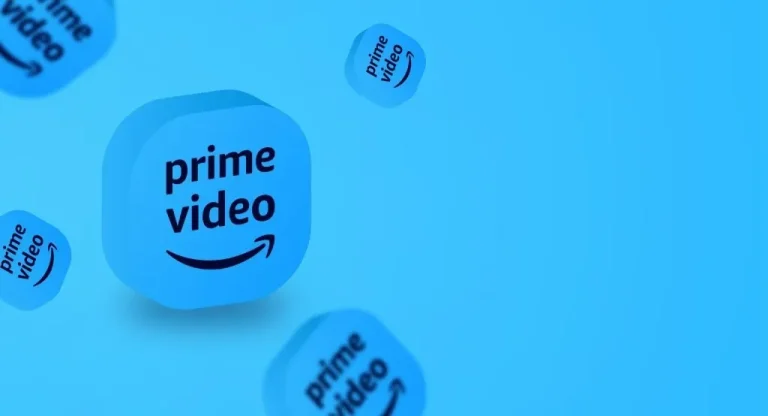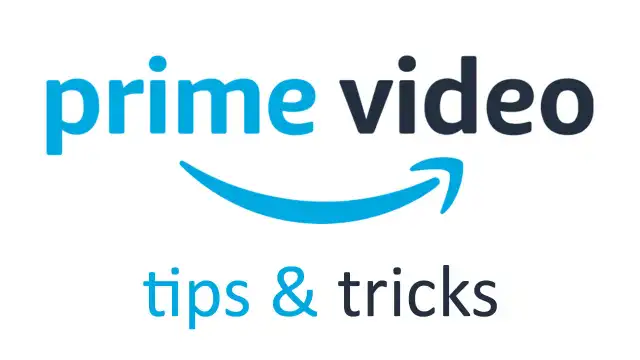Streaming your favorite movie or binge-watching a new series on Amazon Prime Video should be a relaxing experience. But nothing ruins the mood faster than pressing play—only to be met with a black screen. You might still hear the audio, or the screen may be completely blank. If this sounds familiar, don’t worry. You’re not alone, and the issue is usually easy to fix.
In this article, we’ll walk you through the most effective troubleshooting steps to resolve the black screen issue on Amazon Prime Video, whether you’re using a Smart TV, streaming device, computer, or mobile phone.
1. Restart the App or Refresh the Browser
Often, the simplest solution is the most effective. Temporary glitches or loading errors can cause the screen to go black.
-
Smart TV/Streaming device: Close the Prime Video app completely and relaunch it.
-
Web browser: Refresh the page or exit and reopen your browser.
This helps clear out any temporary bugs that may be causing the playback issue.
2. Check Your Internet Connection
A weak or unstable internet connection is one of the most common causes of video playback problems.
-
Test your internet speed using another app or device.
-
Restart your router or modem.
-
For Smart TVs or streaming devices, consider using a wired Ethernet connection for better stability.
Amazon recommends at least 5 Mbps for HD streaming and 25 Mbps for 4K content.
3. Update the Prime Video App and Device Software
Running outdated software or apps can lead to bugs, including video playback issues.
-
Smart TVs/Streaming devices: Go to your settings and check for firmware or system updates.
-
Mobile devices: Update the Prime Video app via the App Store (iOS) or Google Play Store (Android).
-
Web browsers: Make sure your browser is updated to the latest version.
4. Clear App Cache and Data
Over time, cache files can become corrupted and interfere with video playback.
-
Android/Smart TV: Go to
Settings > Apps > Prime Video > Clear CacheandClear Data. -
Browser: Clear your cache and cookies from your browser settings.
Note: Clearing data may log you out, so be prepared to re-enter your login information.
5. Check HDMI Connection (For Streaming Devices)
If you’re using an external streaming device like a Fire Stick, Roku, or Apple TV, check your hardware setup.
-
Ensure the HDMI cable is securely connected to both the TV and the device.
-
Try using a different HDMI port.
-
If the cable is old or damaged, consider replacing it.
6. Disable Hardware Acceleration (For Browser Users)
In some cases, browser settings like hardware acceleration can cause display issues.
-
In Chrome: Go to
Settings > System, then toggle off “Use hardware acceleration when available.” -
Restart your browser and try streaming again.
7. Try a Different Device or Browser
The problem may be device-specific or related to the browser you’re using.
-
Try watching on a different browser (e.g., Firefox, Safari, Edge).
-
Use a mobile app, tablet, or another TV if available.
This can help identify whether the issue is with the app, browser, or the device itself.
8. Sign Out and Back In
Sometimes, your account session might be corrupted.
-
Sign out of your Amazon Prime Video account on your device.
-
Close the app or browser.
-
Sign back in and try streaming again.
9. Turn Off VPN or Proxy
Amazon Prime Video may restrict access if it detects you’re using a VPN or proxy server.
-
Disable any VPN or proxy tools you’re using.
-
Restart the app or browser and try again.
10. Reinstall the Prime Video App
If the issue still persists:
-
Uninstall the Prime Video app from your device.
-
Restart the device.
-
Reinstall the app from the official app store.
-
Sign back into your Amazon account.
This ensures a clean version of the app is installed without leftover corrupted files.
11. Contact Amazon Customer Support
If none of the above steps work, it’s time to get in touch with Amazon support.
Make sure to provide:
-
The type and model of your device.
-
A detailed description of the issue.
-
Any error messages or codes (if applicable).
They can help resolve the issue or escalate it if it’s related to your account or a backend issue on Amazon’s side.
Final Thoughts
A black screen on Amazon Prime Video can be frustrating, but most issues are quick fixes once you identify the cause—whether it’s your internet connection, device software, or app settings. Follow the steps above, and you’ll be back to streaming your favorite content in no time.
Have other issues with Prime Video? Let us know, and we’ll guide you through fixing them too!