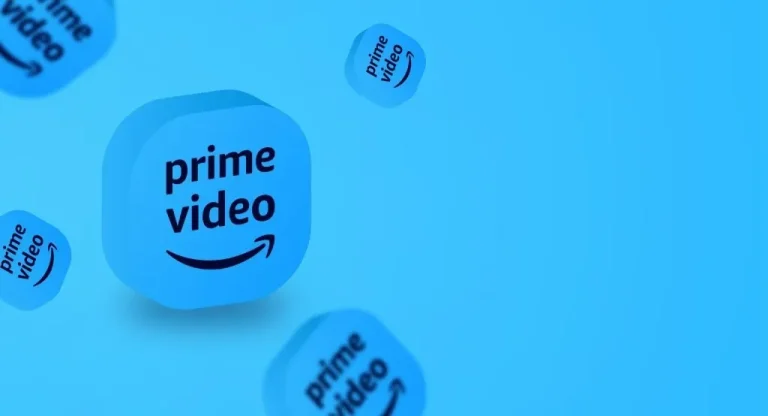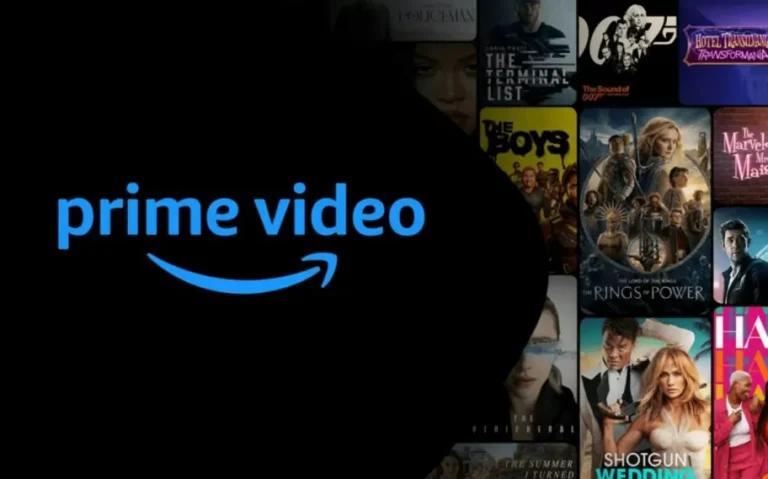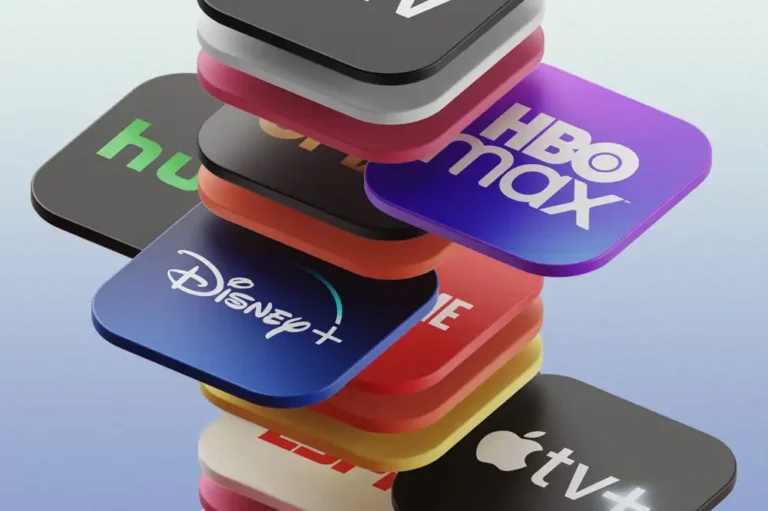Amazon Prime Video is among the leading streaming platforms globally, known for its wide selection of movies, hit series, and exclusive originals. Whether you’re gearing up to binge-watch The Boys, dive into The Marvelous Mrs. Maisel, or rent a newly released movie, Prime Video makes it all accessible—once it’s properly set up on your television.
If you’ve just signed up for Prime or purchased a new smart TV, you might be wondering: How do I get Prime Video running on my TV? Relax—whether you’re using a smart TV, streaming device, or a console, this guide covers everything you need to know.
1. What You’ll Need to Get Started
Before diving into the setup, make sure you have:
-
An active Amazon Prime subscription (or a free trial)
-
A reliable internet connection (at least 5 Mbps is ideal for HD streaming)
-
A compatible device—such as a Smart TV, Fire TV Stick, Roku, Apple TV, or gaming console
2. Setting Up on a Smart TV with Built-In Prime Video
Many modern smart TVs already come with Prime Video pre-installed. Here’s how to get it running:
Steps to Follow:
-
Power on your smart TV and make sure it’s connected to the internet (either via Wi-Fi or Ethernet).
-
Head to the home screen or apps menu.
-
Look for the Prime Video app. If it’s not available, open the TV’s app store (like Samsung Smart Hub or LG Content Store), search for “Prime Video,” and install it.
-
Launch the app. You’ll usually be given two options:
-
Sign in directly if you’re already logged into Amazon on another device
-
Register via Amazon website using a code
-
-
If you see a code on the screen:
-
On your phone or computer, go to www.amazon.com/mytv
-
Log into your Amazon account
-
Enter the code from your TV screen
-
-
The app will sync with your account, and you’re ready to start watching.
3. Setting Up with a Streaming Device (Fire TV, Roku, Chromecast, etc.)
If your TV doesn’t have built-in apps or you prefer using a dedicated device, you can still access Prime Video easily. Here’s how:
🔥 Amazon Fire TV Stick:
-
Connect the Fire Stick to an HDMI port on your TV.
-
Plug in the power adapter and switch your TV’s input to the correct HDMI source.
-
Follow the on-screen steps to connect to Wi-Fi and sign into your Amazon account.
-
Prime Video is already installed—just open it and start watching.
📦 Roku:
-
Press the Home button on the Roku remote.
-
Navigate to Streaming Channels > Search Channels and look for “Prime Video.”
-
Click Add Channel to install the app.
-
Open it and log in using your Amazon account or activate with a code via amazon.com/mytv.
🍎 Apple TV:
-
Go to the App Store on your Apple TV.
-
Search for and download Prime Video.
-
Open the app and either sign in directly or link your account using the web code method.
📺 Using Chromecast (via phone/tablet):
-
Make sure your TV is connected to a Chromecast device.
-
Open the Prime Video app on your mobile device.
-
Start playing a video and tap the Cast icon (usually in the top corner).
-
Select your Chromecast device. The video will now play on your TV.
4. Setting Up on Gaming Consoles (PlayStation & Xbox)
If you own a gaming console, you can stream Prime Video directly from there.
🕹 PlayStation (4 or 5):
-
Navigate to the Media tab, then open the PlayStation Store.
-
Search for “Prime Video,” download the app, and launch it.
-
Log into your Amazon account and you’re good to go.
🎮 Xbox (One, Series X|S):
-
Go to the Microsoft Store > Apps section.
-
Find and install Prime Video.
-
Open the app and sign in using your Amazon credentials.
5. Common Troubleshooting Tips
Having some trouble? Try these fixes:
-
App won’t launch or crashes? Restart your TV or device. Ensure both firmware and the app are updated.
-
Poor video quality or buffering? Test your internet speed. You can also adjust the playback quality in settings.
-
Issues with signing in or linking your device? Double-check the activation code and Amazon account at amazon.com/mytv.
-
No sound or audio glitches? Reconnect your HDMI cable or try a different port on your TV.
6. Bonus Tips to Enhance Your Prime Video Viewing
-
Turn on Subtitles: Use your remote or in-playback menu to enable captions.
-
Watch in 4K: Look for titles labeled “UHD” if you have a 4K TV and fast connection.
-
Parental Controls: Set up restrictions to control access to mature content.
-
Multiple User Profiles: Customize recommendations by creating individual profiles.
-
Alexa Voice Commands: With compatible remotes or speakers, simply say “Alexa, play The Boys on Prime Video.”
Final Thoughts
Getting Amazon Prime Video set up on your TV is quick and straightforward, whether you’re using a smart television, a streaming device, or even a gaming console. Just follow the steps based on your device type, and you’ll be enjoying your favorite shows and movies in no time.
So, kick back, relax, and stream away. Your next favorite show is just a click—or voice command—away.